WooCommerce: What Is It, What Does It Do, and How Does it Work?
Table of Contents
- What Is WooCommerce?
- The Benefits of WooCommerce
- WooCommerce Themes and Extensions
- How to Use WooCommerce
- Create an Effective eCommerce Website with TG
All businesses looking to stay relevant and competitive in the modern era must have an online presence. However, simply having a website isn’t enough to set you apart from your competitors, and an old, outdated, difficult-to-use site isn’t doing you any favors. As a business owner, website design must be a priority because a great design can drive results and conversions, making the right plugins and solutions essential assets.
Of course, creating a beautiful, functional, and profitable eCommerce website takes a lot of work. WordPress’s user-friendly interface offers a world of design opportunities as a content management system and can work with popular eCommerce platform plugins like WooCommerce.
WooCommerce has become one of the biggest names in eCommerce platforms. It is designed to provide an easy-to-use online solution for eCommerce websites. As of this writing, there are over five million active WooCommerce installations on WordPress, as many small to large businesses have chosen to use it to power their websites. Similar plugins, such as Shopify and Easy Digital Downloads, only have active installations in the thousands.
In this guide, we’ll explore WooCommerce, why it has gained such extreme popularity among eCommerce business owners, what it offers that other eCommerce plugins do not, and what you need to know about using it to your advantage.
What Is WooCommerce?
WooCommerce is a free, popular e-commerce platform that is available as a WordPress plugin for business websites. It can turn any site into a fully functional online store. To supplement e-commerce web design, WooCommerce adds a store structure, payment gateways, product pages, a checkout page, an e-commerce database, and a dashboard for easy build and management capabilities. The available WooCommerce features make your website all the more functional, from customization options to more add-ons and extensions. Because the plugin is designed to work with WordPress, most of the screens, controls, and options look and feel the same, so only a little additional learning is required.
How Does WooCommerce Work?
WooCommerce works fairly straightforwardly. Because it is a plugin and not an entirely separate platform, you must have a WordPress site to use it. After creating your WordPress site, you can install the plugin and connect it directly to your site. After changing the settings to your liking and inputting your product information, WooCommerce provides eCommerce storefront functionality to your site.
Because of its extensive customization options, WooCommerce works differently for every website. The plugin supports many other extensions and add-ons, which enables you to tailor WooCommerce specifically to your needs.
The Benefits of WooCommerce
WooCommerce’s ease of use is only one reason it has become so popular among eCommerce WordPress plugins. The plugin has many benefits, from high accessibility to user-friendliness, even for those unfamiliar with WordPress web design. In addition to the analytics tools, countless themes, detailed documentation and support, online communities, and store optimization options, WooCommerce benefits include:
- Free to Use: If you’re looking for the cost of using WooCommerce, it’s not hiding—it truly is free. And what is better than free?
- It’s an Open Source Platform: Anyone can use, modify, or extend the code, making it highly customizable.
- Beginner Friendly: When you want to create an online store, you don’t need to be a coding expert or developer to make it work.
- Secure: Customers don’t want to purchase on an unsafe website. WooCommerce offers simple tools to ensure each interaction is secure.
- Retain Data Control: You retain complete control over your business’s data that helps continually improve your business, including everything from customers’ information to metrics related to store performance. Many other plugins and third-party applications wipe all data once you close or discontinue their services.
- It’s Mobile Friendly: The WooCommerce plugin is mobile-friendly, so your customers can use your online store regardless of the device they access it on. Mobile eCommerce sales make up around 60 percent of all eCommerce sales worldwide, and this number continues to climb, so giving mobile users an optimized experience is crucial.
- Ultimate Product Control: With WooCommerce, you have complete control over your products. You can sell any product type at any time, tag and categorize them however you like, and create as many variations as you want.
Beneficial Features of WooCommerce
Many of the features included with WooCommerce are beneficial in their own right. Making WooCommerce part of your WordPress dashboard ensures you have access to helpful features such as:
- Customized Shipping Options: You can customize your shipping options and rates, allow customers to pick up an item in-store, charge different rates for local vs. distance shipping, add extra fees for heavy or oddly-shaped items, and more. It can even be set to auto-detect a customer’s general location to provide personalized shipping options to the user.
- Shopping Cart Features: Customize your shopping cart by adding coupons, offering different payment methods, setting a default currency, and more. This customization simplifies the entire checkout process for customers and business owners alike.
- Simplified Tax Management: Taxes are inevitable in any business, and eCommerce is no exception. The WooCommerce plugin allows you to handle taxes directly in your store. It can automatically calculate sales tax based on location, set custom tax rates, and control the taxes associated with your shipping costs.
How Does WooCommerce Compare to Other Plugins?
Generally, WooCommerce offers more features than other plugins. Some are geared toward selling a specific type of product, such as how Easy Digital Downloads focuses on digital products, which narrows the scope of what the plugin can do. Others, like Cart66, don’t offer customization to the same extent and try to limit the need for and use of add-ons. Some are better suited to small businesses, like WP EasyCart, which can be too limiting for medium, large, or growing businesses. Even when comparing WooCommerce to remarkably similar plugins, such as Magento, it still wins because it is endlessly customizable, free to start using, and more user-friendly than its competitors.
One of the largest competitors, Shopify, is regularly ranked as a top eCommerce platform alongside WooCommerce. While Shopify offers an all-in-one eCommerce platform approach, WooCommerce offers greater adaptability, works better for SEO rankings, and does not limit scalability for your business.
Is WooCommerce Free?
WooCommerce is free to install, set up, and get started. It’s an open-source project, so its code is readily available to anyone who wants to access it. Further, many developers modify the code to suit their needs, so the updates are also free to install and use. However, you’ll likely need to include different themes and extensions or integrate with other tools and platforms to tailor WooCommerce to your needs — which you might have to pay for. The price depends on the add-on; while some are free to use, others can cost as much as $250. The right tool, though, may be worth the cost — especially compared to other e-commerce platforms that charge annual fees or carry other costs out of the box.
WooCommerce Themes and Extensions
Themes
WooCommerce themes determine how your store will appear to your visitors. There are thousands of different themes to choose from, both in the WordPress Theme Directory and from independent creators. Some themes are free to use, but you must pay for others.
While finding a great theme at no cost may sound perfect, there are a few things to be aware of before committing to a free theme. Because they’re so easily accessible, many other websites likely already use that theme. Further, many free themes have limited features and functionality, aren’t updated frequently, and have no technical support if you have an issue.
On the other hand, premium themes are unique and customizable, updated more often, and provide technical support if you have a problem. A free theme may work if you’re just starting to create your online store, but a premium theme is well worth the investment for large, established, or growing businesses.
Some of the most popular WooCommerce themes include:
- Beaver Builder: Beaver Builder strives to “create a toolset that’s powerful enough for developers, but simple enough for end users.” Their premium theme finds a balance between simplicity and functionality so that anyone can use it. There are four different packages — Standard ($99), Pro ($199), Agency ($399), and Ultimate ($546) — so you can find the one that best suits your needs.
- Divi: Divi is a highly customizable theme that claims to be the most popular WordPress theme in the world. It also offers plugins and add-ons called Extra, Bloom, and Monarch, so you have plenty of functionality options. You can sign up for a 30-day free trial but you’ll have to upgrade to a paid plan afterward. You can purchase lifetime access for $249 for standard Divi (or $89 per year). They also offer Divi Pro with varying price points if paying per year or annually.
- Neto: Neto is a WordPress theme created specifically for WooCommerce use. The theme is updated consistently in accordance with both WordPress and WooCommerce to ensure it’s as functional as possible. There are several different pricing options: Neto ($49), Standard Club ($69), Developer Club ($79), and Lifetime Club ($249).
- Neve: The Neve theme from ThemeIsle is the latest recommendation for those who used to utilize ShopIsle Pro. Developed for long-standing businesses, it offers a professional look with a flexible and easy-to-use interface, quality code, full support, and frequent updates. There are three different paid plans: Personal ($139), Business ($299), and Agency ($599).
- The Retailer: The Retailer theme is an excellent choice if you want to build a responsive, adaptive online store. They also offer video guides for people new to using WordPress that will help you customize the theme to your liking. A Regular License costs $69.
- Ultra: Ultra is another highly customizable WordPress theme with various design skins and site layout options. It even has a drag-and-drop building feature, so it’s easy to make your site look how you want it to. There are three different packages: Single Themes ($59 each), Master Club ($89), and Lifetime Club ($249).
Extensions
WooCommerce extensions are precisely what make the plugin so effective and efficient. They offer extra functionality, highly desirable features, and customization options that simplify creating and running an online store.
There are hundreds, if not thousands, of different WooCommerce extensions. Some of them are free, and you have to pay for others, but just as with themes, you’ll get more features and support with premium extensions. A free plugin may work well for beginners, but it’s worth investing in higher-quality tools if you’re trying to grow your eCommerce site.
Some of the most popular WooCommerce extensions available include:
- WooPayments: This extension is the only payment solution fully integrated with Woo. It expands your ability to take payments on your website from debit or credit cards, offers local payment options, and easily handles refunds and chargebacks. The extension is free to install and use but subject to fees per transaction based on the payment method.
- WooCommerce Email Customizer: This extension allows you to customize transactional emails with an intuitive template builder. You can add different elements within the template, including text, images, dividers, and more. It’s free to get started but does include paid premium features that cost an additional $5.75 per month.
- WooCommerce Checkout Field Editor: The WooCommerce standard checkout offers only what you need to implement basic checkout functionality. With the Checkout Field Editor, you can customize your checkout form, adding, editing, or deleting fields to gather only the information you need to process orders. It also allows for gift options, such as messages, gift receipts, or gift wrap options. This extension costs $4.09 monthly or can be billed annually for $49.
- WooCommerce Bookings: This extension allows customers to book reservations and appointments directly on your website. You can offer group bookings, special rates, and appointment reminders to your customers without them having to leave your site. There are three different subscription options: $249 for a single website, $299 for five, and $449 for 25 websites.
- WooCommerce Extra Product Options: This lets you customize your products on your WooCommerce site to provide even more options to your customers. It will even automatically adjust the price of a product based on the variations a customer picks. The Regular License for this extension costs $69, while the Extended License costs $169.
- WooCommerce Memberships: This extension integrates an entire membership system into your site and store. It allows you to sell access to memberships on the site and hide content from visitors who haven’t purchased it yet. This extension costs $199, billed annually.
- WooCommerce Shipping: This extension lets you control your store’s shipping process from your WooCommerce dashboard. You can print shipping labels, automatically update order details, and even set discounted shipping rates. This extension is free to download and use.
- Woo Subscriptions: This extension helps you manage products with recurring payments for physical and digital products. You can create subscription-based products, such as products of the month, weekly services, or annual packages. This extension is billed annually at $279.
How To Use WooCommerce
WooCommerce is pretty simple to install, set up, and use, especially if you’re already familiar with WordPress. However, there are several steps you have to take before installing WooCommerce, and a few things to keep in mind as you go about the installation process.
First, you must have a WordPress website to use WooCommerce. Remember, it’s a WordPress plugin, so if a different publishing platform powers your site, you won’t be able to use WooCommerce. Second, you must have a self-hosted website with your domain name. Finally, your site must have a theme that’s compatible with WooCommerce. Once that’s taken care of, you’ll have everything in place to begin the installation process.
Step 1: Install WooCommerce
There are three different ways you can install the WooCommerce plugin:
Option One: You can create a free account on WooCommerce.com or use your existing WordPress account to sign up. You can choose to:
- Use the pre-installed solution from the website
- Auto-install WooCommerce on your existing WordPress site
- Or download the zip file and manually install it yourself
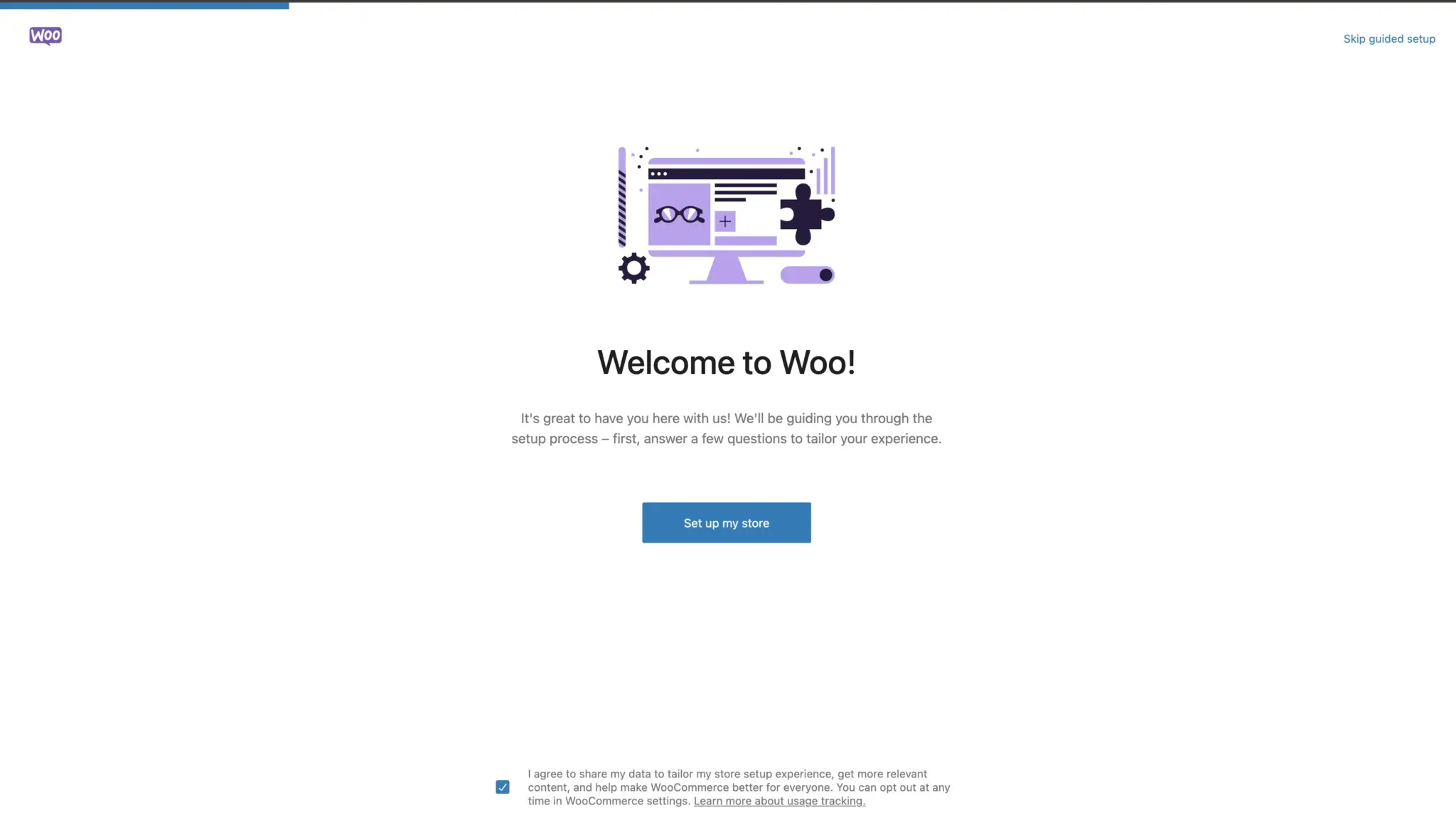
Option Two: You can download the WooCommerce plugin.
- Go to your WordPress website
- Go to your Dashboard, then select “Plugins”
- Then select “Add New,” and finally, “Upload”
- Select the downloaded WooCommerce plugin, hit “Install”
- Once installed, a WooCommerce link will appear in your plugins menu
- Click the “Run the Setup Wizard” button
Option Three: You can search for the WooCommerce plugin directly on your WordPress site.
- On your website, go to your Dashboard and select “Plugins”
- Select “Add New” and then “Search Plugins”
- In the search bar field, search for “WooCommerce”
- Select “Install”
- Once installed, a WooCommerce link will appear in your plugins menu
- Click the “Run the Setup Wizard” button
Select whichever method is easiest for you.
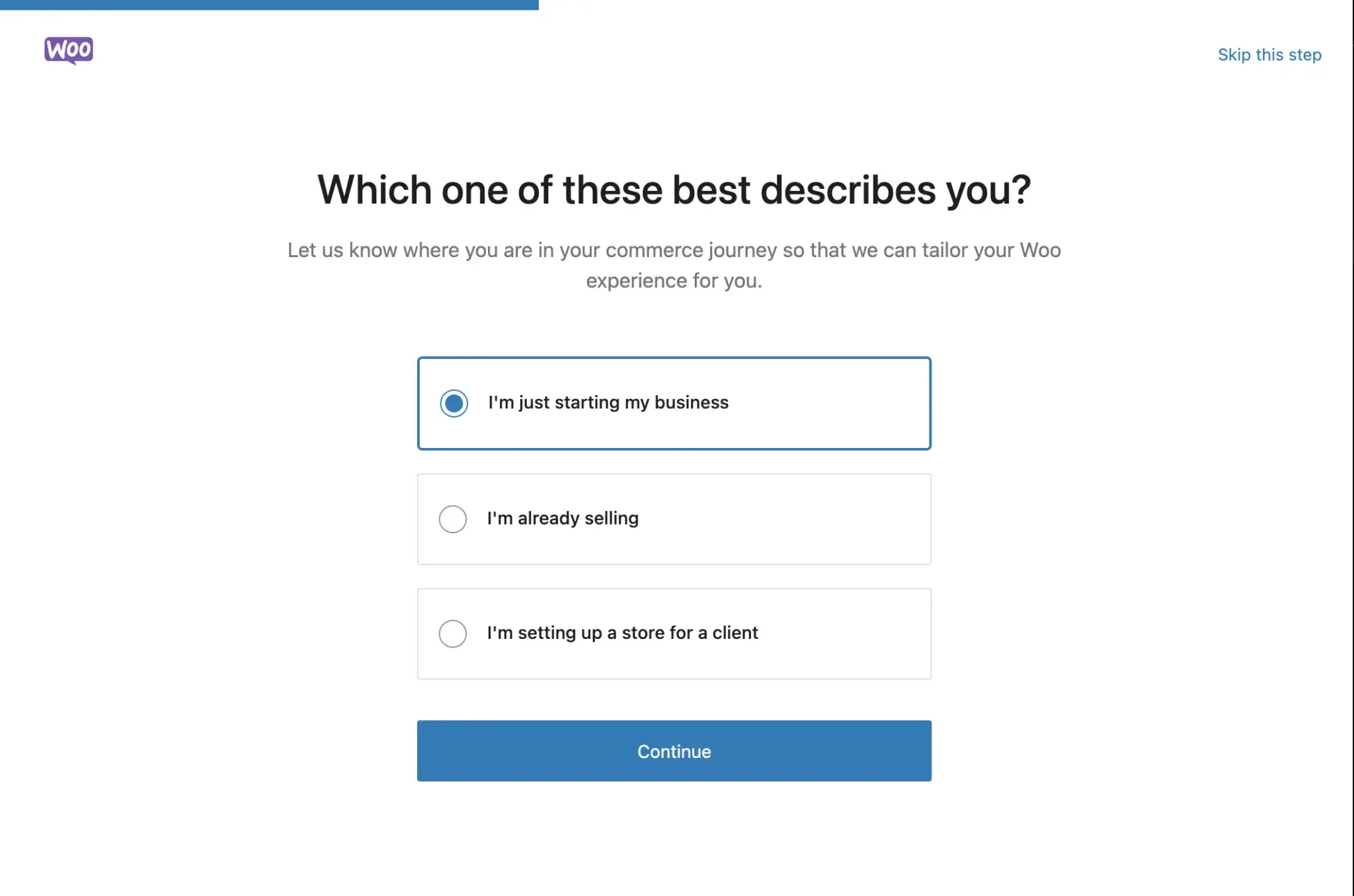
Step 2: Setup the WooCommerce Store
In this step, you need to specify your store’s location. Accuracy is crucial here, as this will be used to calculate shipping costs and invoice taxes from WooCommerce for WordPress. All or some of the following fields will populate during setup, pending the country you select:
- Where is your store located? (select the country)
- Address
- City
- State
- Postal Code/Zip
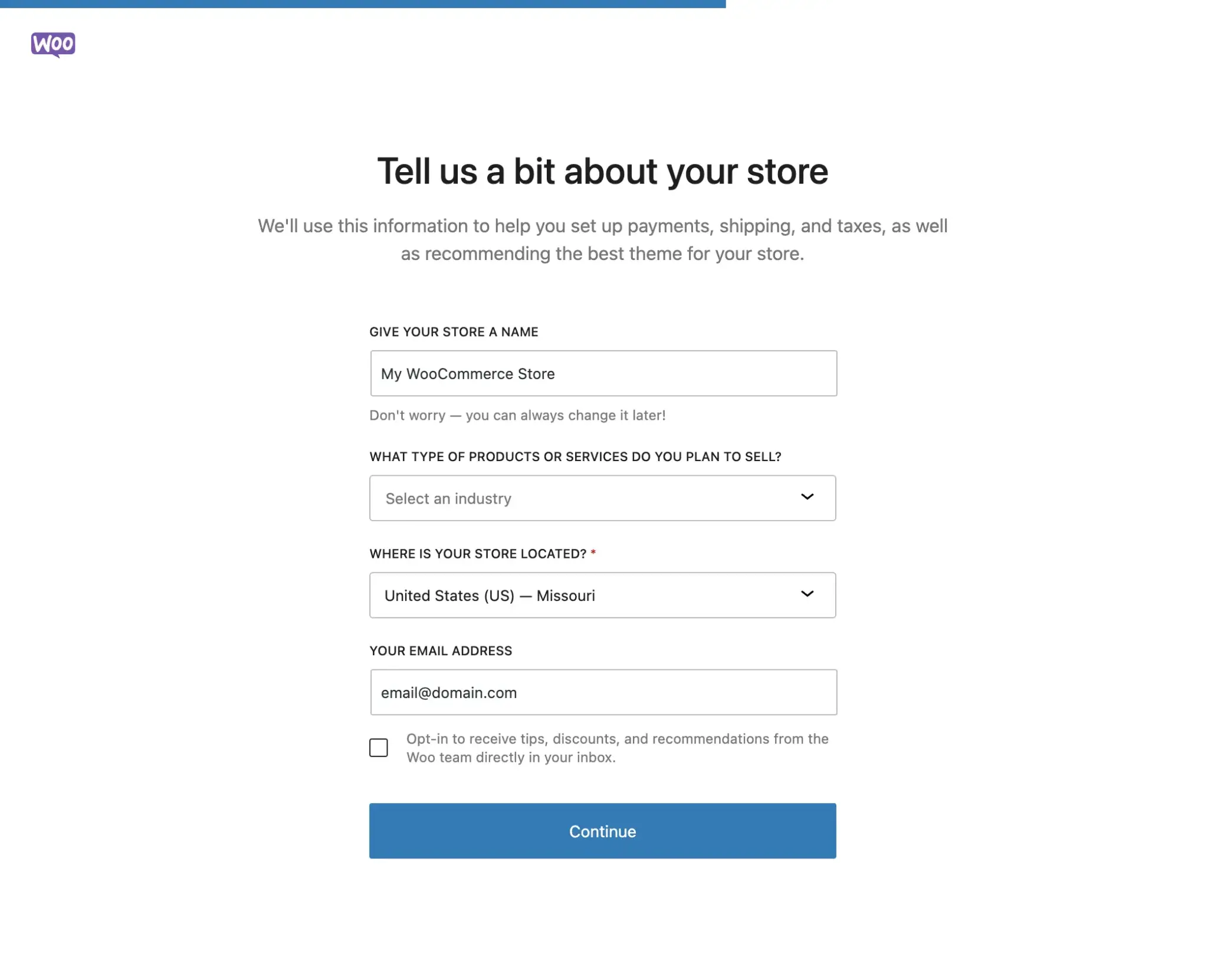
Next, you must indicate the currency you will accept in your online store and the product type you will be selling. The WooCommerce plugin offers three options to choose from:
- I plan to sell both physical and digital products
- I plan to sell physical products
- I plan to sell digital products
The setup wizard will then ask for your permission to collect usage data. Then, you can click “Let’s go!” to proceed to the next step.
Step 3: Choose the Payment Gateway
You will be prompted to select the payment platforms you will integrate with your WooCommerce store. The screen you see next will depend on whether or not you sell your products in person. If you do not sell your products in person, you’ll be shown Stripe and PayPal.
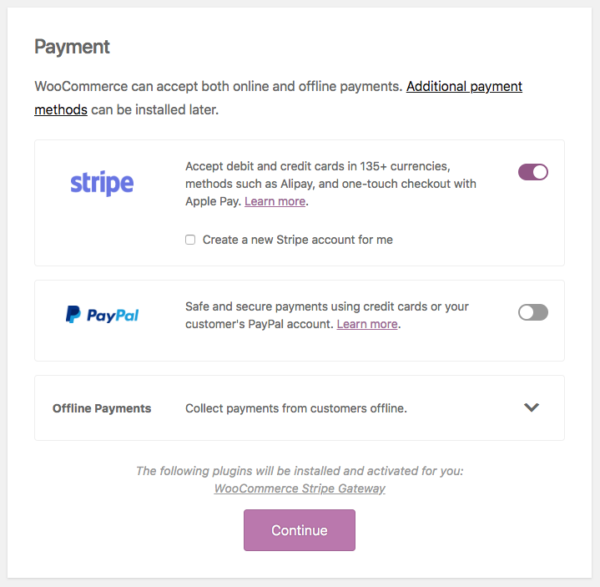
If you select Offline Payments, you will be shown additional traditional payment methods such as check, bank transfer, and cash on delivery. Depending on what you choose in this step, WooCommerce will install the necessary plugins for your store.
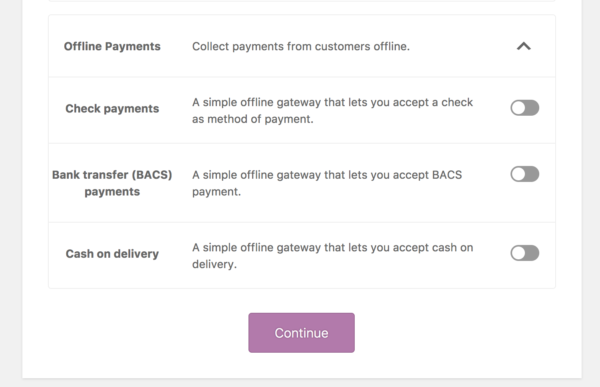
Step 4: Create Shipping Methods
After deciding on your payment gateways, you’ll have to configure your shipping settings.
- First, check the box to print shipping labels at home (note: This feature is only available to business owners in Canada and the United States).
- Then, a unit of measurement for both product weight and product dimensions is selected.
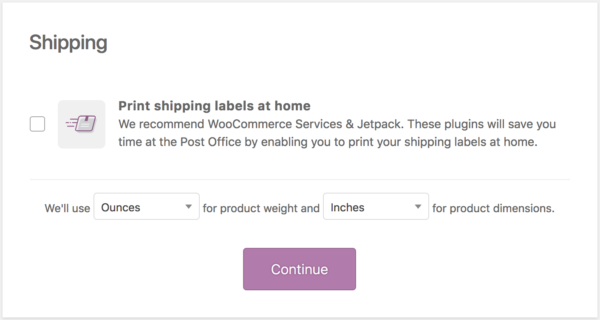
Step 5: Add Recommended Plugins
Next, WooCommerce will suggest additional plugins and extensions for you to download.
Three plugins are typically recommended for all WooCommerce stores:
- WooPayments: This featured plugin allows for secure payments and managing payment activity directly from your store’s dashboard.
- WooCommerce Tax: This plugin will automate tax calculation and collection for customers at checkout.
- WooCommerce Shipping: This extension will allow you to print USPS and DHL labels directly from your dashboard to save on shipping costs.
Other free features may benefit your business. To install them, simply select the box next to each add-on. The wizard will automatically install the plugins you choose.
Note: If you select Automated Taxes, connect your WooCommerce store to Jetpack.
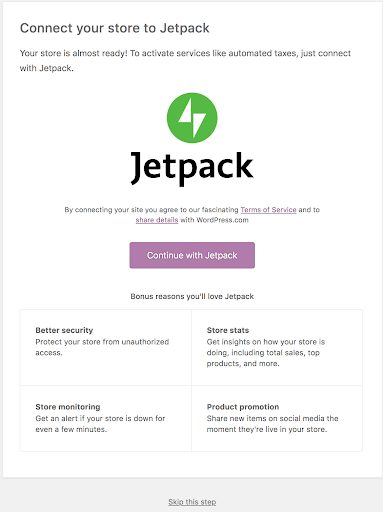
Depending on your location and responses to the wizard’s previous questions, you may be shown additional plugins to install. If you install any of these suggested plugins, the wizard will activate them automatically.
Step 6: Final Steps and Adding Products
After installing the recommended plugins, the Setup Wizard is complete. You will be given the option to:
- Sign up for the WooCommerce newsletter
- Select the “Create a Product” button
- Use the Built-in Product importer to upload your existing products via CSV
- Review and change your settings
- Watch the WooCommerce Guided Video Tour
- Or read the WooCommerce Getting Started guide
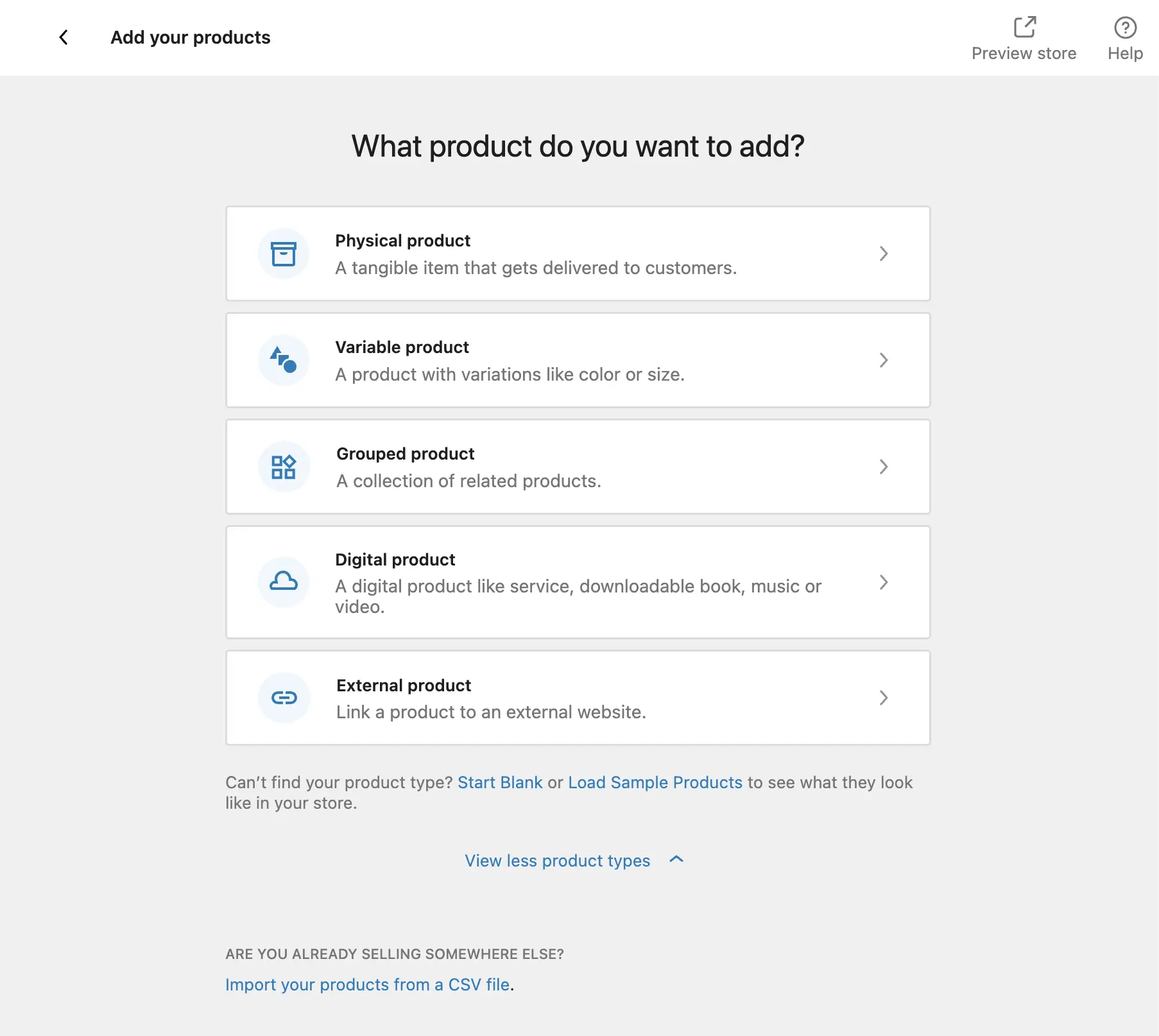
All of these are optional; select the steps you’re interested in doing, and then you’re ready to use the WooCommerce plugin.
If you skipped the Setup Wizard or want to make changes after you’ve completed it, you can rerun it at any time. On your WooCommerce Dashboard, go to “Help,” then select “Setup Wizard.”
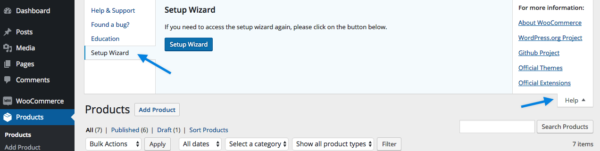
WooCommerce Help and Support
If you have questions or need help with WooCommerce, there are several different ways you can get help.
Search WooCommerce’s documentation.
- You can enter your question by clicking on the search icon at the top of their How to Get Help page and then typing in the box, or use a search engine to research solutions to your problem.

Verify everything is up to date.
- Ensure your issue isn’t due to outdated software, themes, or plugins.
- Go to your WordPress Dashboard and select “Updates” to see if anything needs to be updated.

- If you have purchased a WooCommerce product and want to ensure it’s up to date, ensure all of your WooCommerce keys are activated. See the Managing WooCommerce.com Subscriptions page for in-depth instructions.
- Note: WooCommerce recommends that you make any necessary updates before contacting their support team.
Check for conflicts.
- Conflicts with your theme or plugins could cause your technical issues.
- Enable a default WordPress theme to see if your theme is the root of the problem. If this solves the issue, your theme is probably the cause.
- Temporarily deactivate all plugins except WooCommerce and the one causing problems. Then, reactivate your plugins, one at a time, to see if a particular one is the source of the problem.
- Note: If your theme or plugin comes from a third-party source, contact the developer for assistance. WooCommerce only provides technical support for the products they create.
Contact Woo Support.
If you’re unsure how to resolve your issue and have verified that your software is updated and none of your plugins conflict, you can always submit a ticket with Woo Support.
Create an Effective eCommerce Website with Help from TG
WooCommerce may be simple to set up and use, but it’s a powerful eCommerce tool that can help you take your online store to the next level. It doesn’t just make it easier to sell your products and services; it also empowers you to do so in a way that complements the aesthetic and structure of your website. Excellent website design and a highly functional eCommerce store are precisely what you need to build your business and its online presence successfully.
Contact the experts at Timmermann Group today to discover how to get a quality, custom eCommerce website design.

